Categories
i'm Maggie
Your average Canadian, who loves hot tea, hates socks and helping your business have a show-stopping brand and website
Branding
Design
Websites
About Maggie
Website Terms To Know
A while back while I was working on a new website with a client. I realized that I was using words she wasn’t familiar with. It took us a few backs and forth revisions to finally understand we were talking about different things.
At the end of her project, in her client feedback form, she suggested I provide a website terminology form to clients who are new to the world of websites.
And I thought it was brilliant! I have created a list of keywords that I know will be helpful to you as you work with your designer.
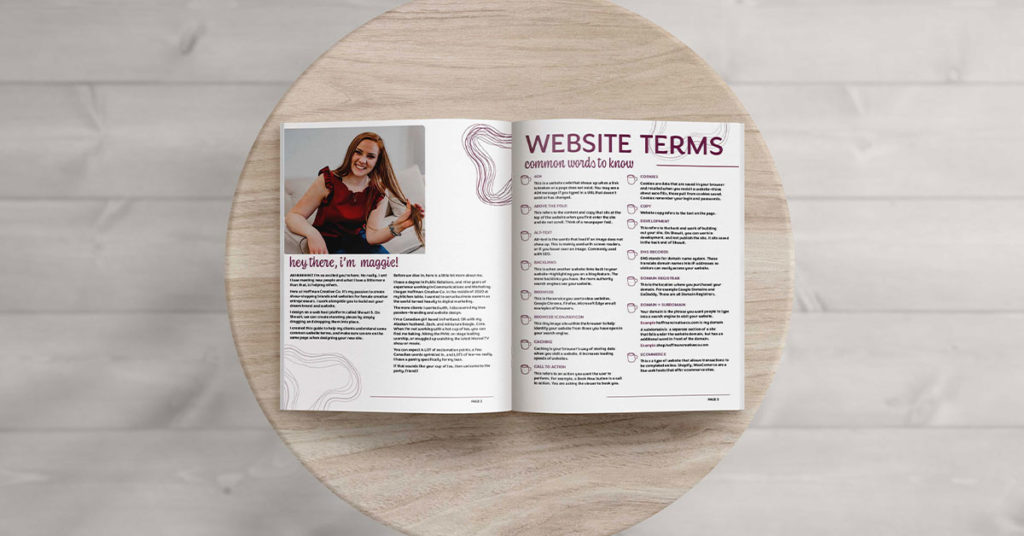
General Website Terms
404
Is website code that shows up when a link is broken or a page does not exist. You may see a 404 message if you typed in a URL that doesn’t exist or has changed.
Above the fold
This refers to the content and copy that sits at the top of the website when you first enter the site and do not scroll. Think of a newspaper fold.
Alt Text
Alt-text is the words that load if an image does not show up. Mainly used with screen readers, or if you hover over an image. Commonly used with SEO.
Backlinks
This is when another website links back to your website—highlighting you on a blog feature. The more backlinks you have, the more authority search engines see your website.
Browser
This is the service you use to view websites. Google Chrome, Firefox, Microsoft Edge are all examples of browsers.
Browser Icon/Favicon
This tiny image sits within the browser to help identify your website from those you have open in your search engine.
Check out the blog post I wrote about the importance of a Favicon, check it out!
Caching
Caching is your browser’s way of storing data when you visit a website. It increases the loading speeds of websites.
Call to Action
This refers to an action you want the user to perform. For example, a Book Now button is a call to action. You are asking the viewer to book you.
Cookies
Cookies are data that are saved in your browser and recalled when you revisit a website—think about auto-fills, those pull from cookies saved. These help you remember your login and passwords.
Copy/ Website Copy
Website copy refers to the text on the page.
Development
This refers to the back-end work of building out your site. On Showit, you can work in development, and not publish the site. It sits saved in the back end of Showit.
DNS Records
DNS stands for domain name system. These translate domain names into IP addresses so visitors can easily access your website.
Domain Registrar
This is the location where you purchased your domain. For example Google Domains and GoDaddy. These are all Domain Registrars.
Domain + Subdomain
Your domain is the phrase you want people to type into a search engine to visit your website.
Example hoffmancreativeco.com is my domain
A subdomain is a separate section of a site that falls under the website domain but has an additional word in front of the domain. Example shop.hoffmancreativeco.com
eCommerce
This s a type of website that allows transactions to be completed online. Shopify, WooComerce are a few web hosts that offer eCommerce sites.
Hero Header
This is the top section of space on your website. You can have images and text that live here.
Hosting
This is the platform that you will pay a subscription to rent some storage space on the internet from. They provide maintenance and ensure the servers are safe. You will have a subscription to Showit 5. Other examples of hosts are Squarespace, Wix, and WordPress.
HTTPS
It stands for Hypertext Transport Protocol Secure. Usually, you will see this in your search bar, or URL and it means there is an SSL certification. Which provides a secure connection between your browser and the server.
Live Site
When your website is visible to users, we refer to it as live. After you publish your website it becomes live for people to search and view.
Metadata
This pertains to SEO. It is the words used to describe a page that search engines scan and use to categorize your website pages. These are the words that show up under your URL when it is searched. Typically 150–160 characters long.
Mockups
These are the designs provided by your web developer that show a basic layout of your proposed site. Typically made in design software, not the web host.
Navigation
This is the menu or listing of links to help users move through the pages of the website. Typically in the header, and improve user experience.
Pixel
A pixel is a tiny area related to colour. Millions of pixels together form an image. The smaller the pixel, the higher quality of the image.
Plugin
Plugins are used in development to improve overall functionality. They save time by not having developers rewrite code.
Redirect
A redirect is pointing to a new URL. For example, you rename your website from shoparoundthecorner.com to foxbooks.com you can set up a redirect for when people type in “shoparoundthecorner.com” “foxbooks.com” shows up. This will be set up through your domain registrar.
Responsive
This is an approach to ensure your website design will display correctly across various devices, screen sizes, and search engines.
Search Engine
This is the software you use to search the internet. Google and Duck Duck Go are a few examples, as well as YouTube, Instagram, and Pinterest are becoming their own search engines.
SEO
SEO stands for search engine optimization. You can improve your website’s search standing in search engines, like Google, and be found by new clients. There are multiple things I will do to your website to help set up your SEO.
I have a blog post about some helpful SEO tips you can implement on your website today, check it out!
Servers
Servers are the physical storage space for your website data. The remote access of a server is
the internet.
Slug
This pertains to the words after your URL, usually the name of the page. For example hoffmancreativeco.com/contact, the word contact is the slug. This will change based on the page titles.
SSL
SSL stands for Secure Sockets Layer. This is a security technology that encrypts data as it passes between a browser and web server.
URL
Your URL is the phrase that sits within the search bar, custom to each page on your website. You can type hoffmancreativeco.com and you will land on my home page. But hoffmancreativeco.com/contact is still a URL to my site but will send you to my contact page.
UI/User Interface
UI is the short name for User Interface are the interactive elements on a website, and how they look. For example, the way the buttons look.
UX/ User Experience
UX is the short name for User Experience. It’s basically the way a user feels about using your website, how friendly it is to use, navigate, and if it makes logical sense to explore.
White Space
This is the empty space around elements on your website. We will work to ensure you have a lot of white space to improve UX and be pleasing to your viewer’s eye.
Showit Website Terms
Since I’m a Showit designer, I’ve also decided to include some Showit terms that might help you as you edit your site or as you work with a Showit Designer on your website.
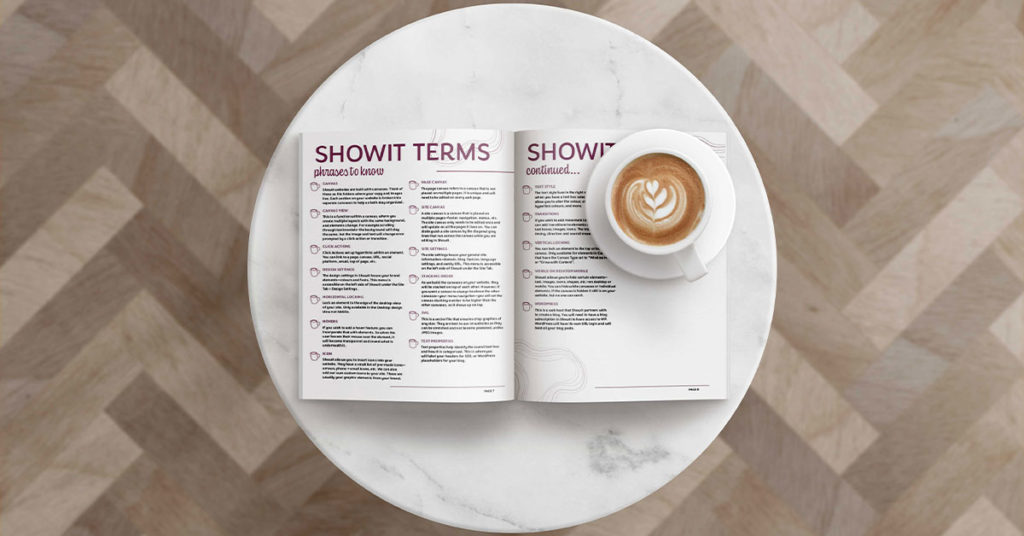
Canvas
Showit websites are built with canvases. Think of these as file folders where your copy and images live. Each section on your website is broken into separate canvases to help us both stay organized.
Canvas View
This is a function within a canvas, where you create multiple layouts with the same background, and elements change. For example, scrolling through testimonials—the background will stay the same, but the image and text will change once prompted by a click action or transition.
Click Actions
Click Actions to set up hyperlinks within an element. You can link to a page, canvas, URL, social platform, email, top of the page, etc.
Design Settings
The design settings in Showit house your brand elements—colours and fonts. This menu is accessible on the left side of Showit under the Site Tab > Design Settings.
Horizontal Locking
Lock an element to the edge of the desktop view of your site. Only available in the Desktop design view not Mobile.
Hovers
If you wish to add a hover feature, you can incorporate that with elements. So when the user hovers their mouse over the element, it will become transparent and reveal what is underneath it.
Icon
Showit allows you to insert icons into your website. They have a small list of pre-made icons—arrows, phone + email icons, etc. We can also add our own custom icons to your site. These are usually your graphic elements from your brand.
Page Canvas
The page canvas refers to a canvas that is not placed on multiple pages. It is unique and will need to be edited on every web page.
Site Canvas
A site canvas is a canvas that is placed on multiple pages—footer, navigation, menus, etc. The site canvas only needs to be edited once and will update on all the pages it lives on. You can distinguish a site canvas by the diagonal gray lines that run across the canvas while you are editing in Showit.
Site Settings
The site settings house your general site information—domain, blog, favicon, language settings, and vanity URL. This menu is accessible on the left side of Showit under the Site Tab.
Stacking Order
As we build the canvases on your website, they will be stacked on top of each other. However, if you want a canvas to always be above the other canvases—your menu navigation—you will set the canvas stacking number to be higher than the other canvases, so it shows up on top.
SVG
This is a vector file that ensures crisp graphics of any size. They are best to use on websites as they can be stretched and not become pixelated, unlike JPEG images.
Text Properties
Text properties help identify the overall text box and how it is categorized. This is where you will label your headers for SEO or WordPress placeholders for your blog.
Text Style
The text style lives in the right menu on Showit when you have a text box selected. The text styles allow you to alter the colour, size, alignment, hyperlink colours, and more.
Transitions
If you wish to add movement to the page, you can add transitions to elements on the canvas—text boxes, images, icons. The transitions alter in timing, direction, and overall movement.
Vertical Locking
You can lock an element to the top or bottom of a canvas. Only available for elements in Canvases that have the Canvas Type set to “Window Height” or “Grow with Content”.
Visible on Desktop/Mobile
Showit allows you to hide certain elements—text, images, icons, shapes, etc.—on desktop or mobile. You can hide while canvases or individual elements. If the canvas is hidden it still is on your website, but no one can see it.
WordPress
This is a web host that Showit partners with to create a blog. You will need to have a blog subscription in Showit to have access to WP. WordPress will have its own URL login and will hold all your blog posts.
Don’t Forget This
Phew! We made it to the end of the list! You can bookmark this blog post. I truly want to help you succeed and have some clarity in the website world.
As a bonus, all my website clients will receive this guide when we work together. Learn more about my website package offerings.